A lack of complete GPS data got you wondering if your shipments are hiding in the shadows or out saving the delivery day? 🧐 Visibility into driver tracking shouldn’t require Bruce Wayne’s R&D tech.
Introduced in version 24.3, along with improvements coming in CXT Driver 3.6.5, an enhanced level of GPS guidelines will allow operators to exercise greater control of driver workflows by requiring GPS usage in the Driver App. No need for sonar or hacking city traffic cams; with just a few clicks, you can improve GPS data collection to have a full view of their itinerary each day.
And here we go! Let’s check out the latest that’s coming in 24.3.
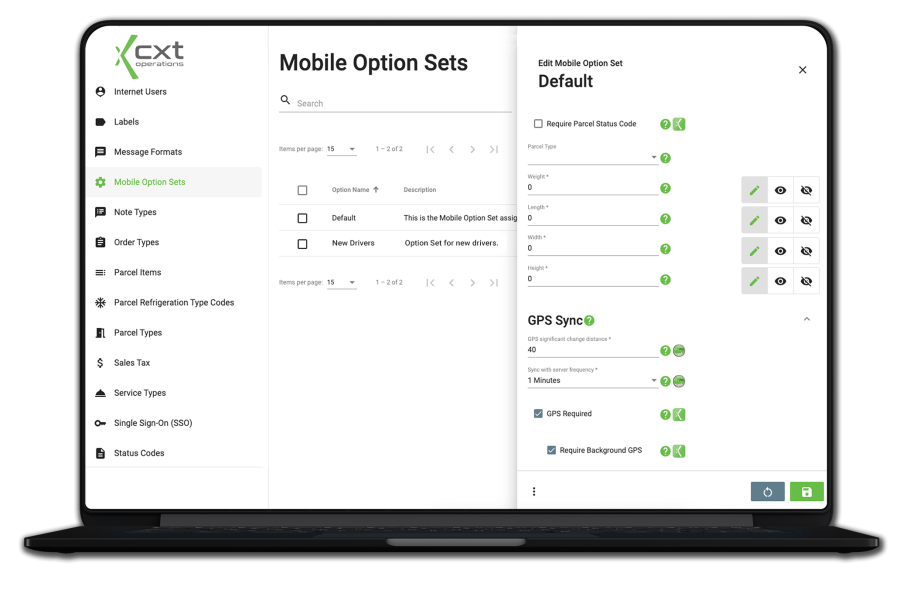
Whether on an iOS or Android device, there are multiple levels of access to location or GPS data that a driver can allow. To continually provide accurate GPS data, it is critical that the driver’s device has the proper options selected. While you can’t control how a driver uses their device, you CAN control how they interact with the Driver App if the appropriate settings are not in use.
Previous versions of the Operations App enabled you to simply select “GPS Required” in the Mobile Option Set. Drivers would be prompted to allow the Driver App the location access of their choosing, which resulted in many opting for “While Using the App,” leaving gaps in location data while the app was not actively in use or running in the background.
A new level of permission granularity is now available to “Require Background GPS.” This option makes it necessary for drivers to select “Always” (iOS) or “Allow all the Time” (Android) for location access in order to collect a continuous stream of GPS data.
What happens when the right option isn’t chosen on the device? Drivers will be able to access the app but their workflow within the Driver App will appear grayed out. They will be unable to interact with their itinerary to confirm new work, access or update shipments, or move through their workflow until the proper location access is granted. 📵
Need to assign different settings to a certain driver or a fleet? We’ve got you covered. With Mobile Option Sets, you can configure specific settings to various option profiles and then elect which profile a driver is subject to, or simply select the GPS option on the individual driver’s record.
Gaps in location data due to the lack of GPS collection while the Driver App is in the background can leave many unanswered questions. In a time when planning and optimizing are critical factors for improving operational efficiency, needing a comprehensive picture of driver movement throughout the day – or dark night – is necessary. Having the full understanding of driving patterns and routines can help you uncover impactful insights to:
With a simple change in device settings, this additional layer of location data can be the real hero in identifying itinerary enhancements and improving driver accountability. It’s the GPS data you and your clients deserve and need!
The full functionality of “Require Background GPS” will be available with version 24.3 in conjunction with the latest CXT Driver 3.6.5. 📱
To configure this setting in the Operations App, navigate to Maintenance > Mobile Option Sets > GPS Sync and enable “Require Background GPS.” If you need additional assistance, please reach out to our Support Team. Call us, email us, or submit a ticket on the Support Portal.
Ready to boost efficiency, cut costs, and simplify your day-to-day?
Pick a time that works for you, and let’s chat about your business goals.
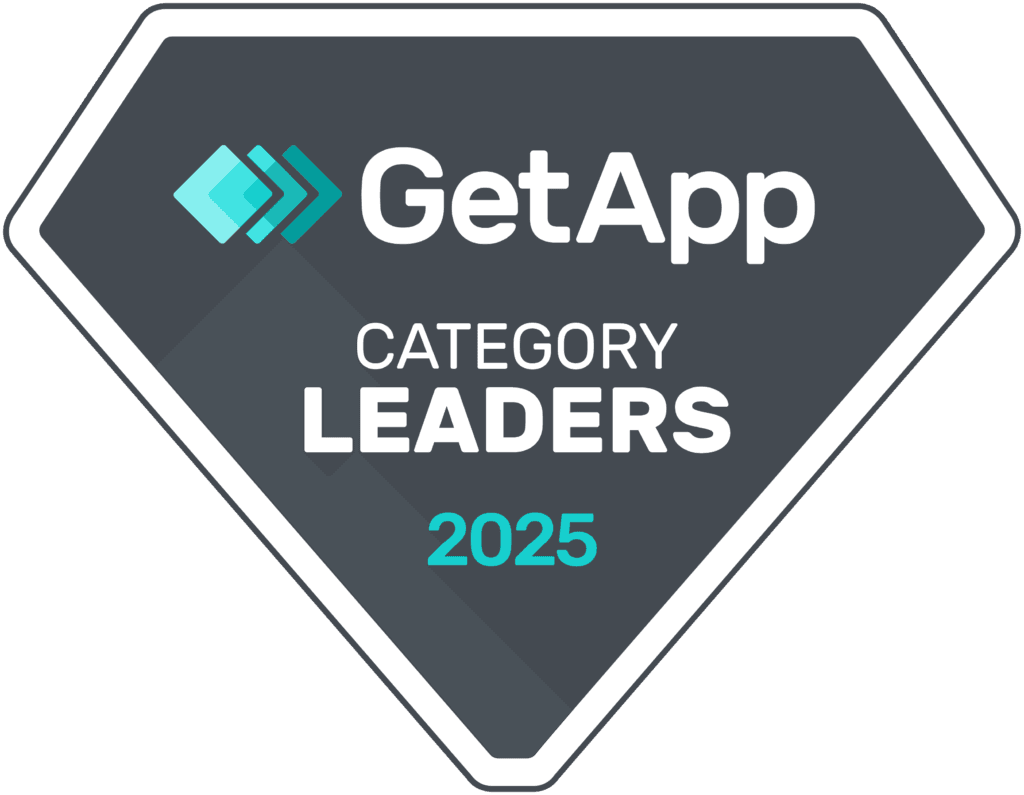

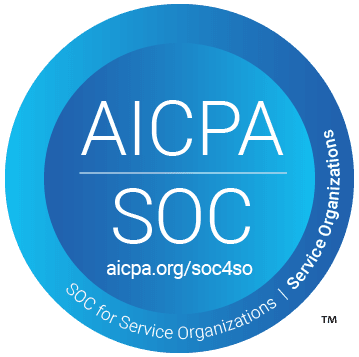
Thank you for opting in.