
Since day one, CXT Software has aimed to be the Spartan of the courier and logistics industry. Our powerful solutions put the right tools in the hands of carriers, their clients, and their drivers. One important piece of that puzzle is our Client Portal.
The Client Portal helps put clients in the driver’s seat for management of their shipments. In one professionally packaged, white-labeled web-based portal, they can place and track shipments, view and pay invoices, create reports, and more.
With the busy hustle and bustle of the office place, staying on top of shipment tracking and completion can be a challenge. Clients need to know where their dozens – or even hundreds – of parcels are within the shipment lifecycle.
With new functionality introduced in Release 22.2, Parcel Tracking will allow authenticated Client Portal users to track up to 500 on-demand or routed parcels at a time. That’s right – 500!
Parcel Tracking now makes tracking easy for your clients with several options at their fingertips. They can choose to perform a “Quick Search” to view their mostly recently scanned parcels or select an option from a drop-down menu for a variety of tracking values such as barcode, parcel type, status, address, and more.
Tracking results will display based on your client’s search criteria and input values in an easy-to-read format with the most current information. They can view the latest status, last scan date, last scan location, and POD (if available) all within the Parcel Tracking window.
And this can all be done for up to 500 parcels at a time!
Need more details on a particular parcel? No problem. Within the tracking results, each parcel is clickable to view the entire lifecycle for that particular parcel. The detailed view shows all pertinent data on the parcel such as delivery location, parcel ID, and refrigeration type, and also includes an overview of each scan on the parcel.
In this view, clients can see parcel status codes, VPOD (visual proof of delivery) images, delivery signature images, and more.
The Parcel Tracking option will be visible for your clients in the left menu of the Client Portal when the feature is enabled. For help with this or any of our product features, our experienced Support Team is here to help. Give us a call or reach out to our Support Service Desk.
CXT Software is the leading provider of last-mile, route, and on-demand shipment management technology for logistics needs throughout North America.
Ready to boost efficiency, cut costs, and simplify your day-to-day?
Pick a time that works for you, and let’s chat about your business goals.
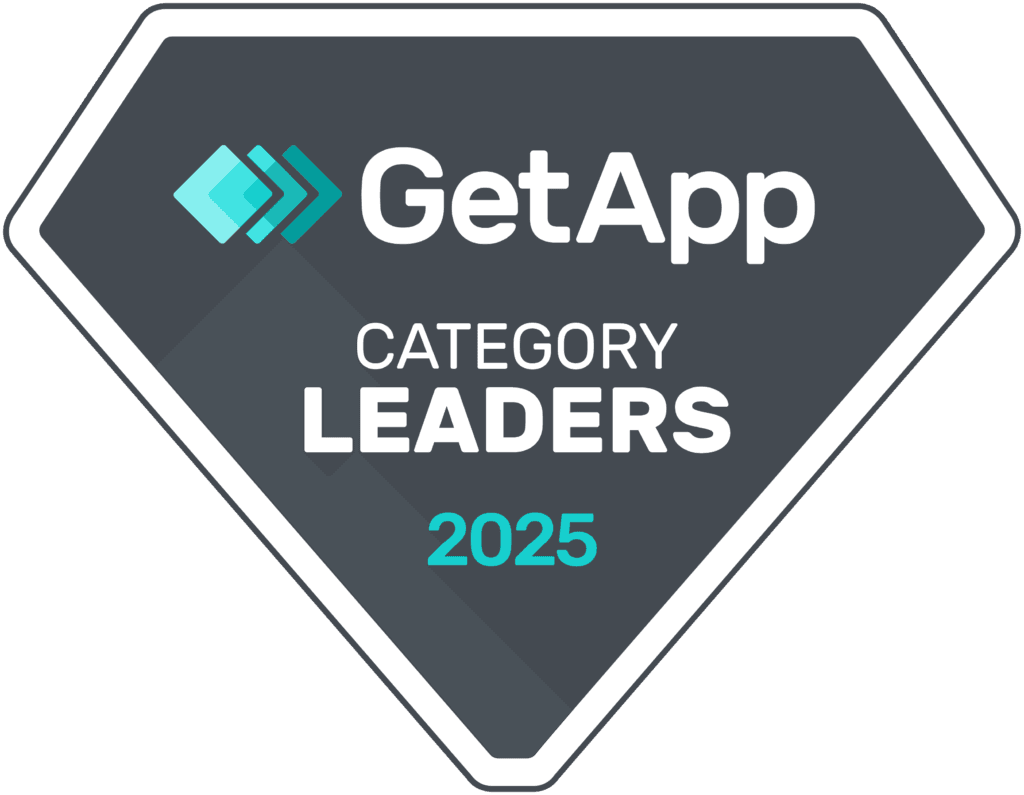

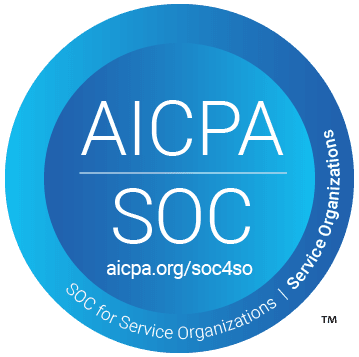
Thank you for opting in.