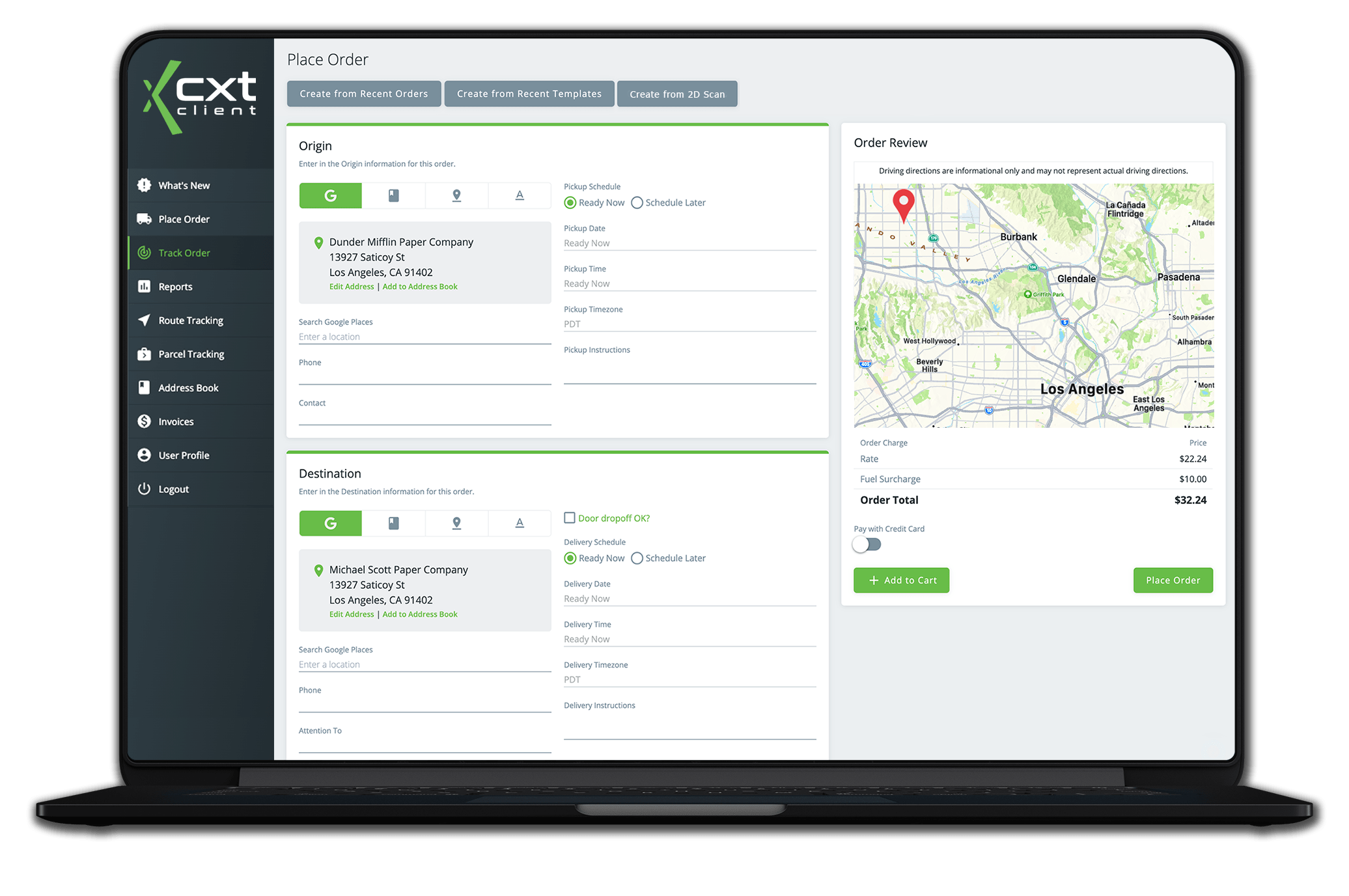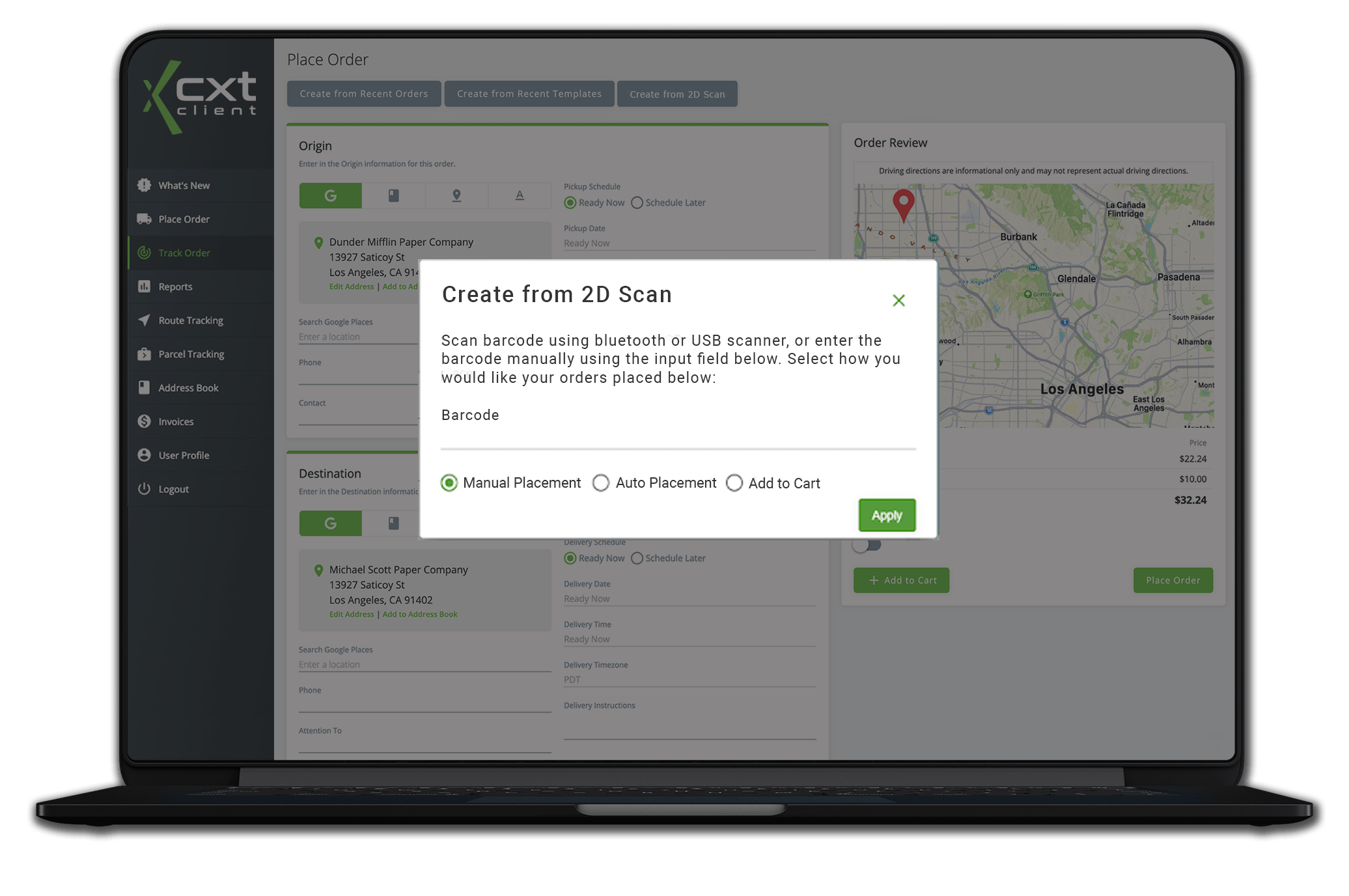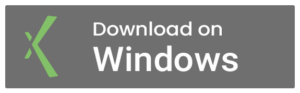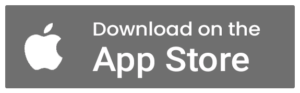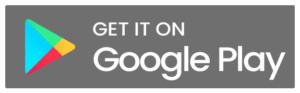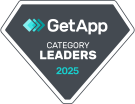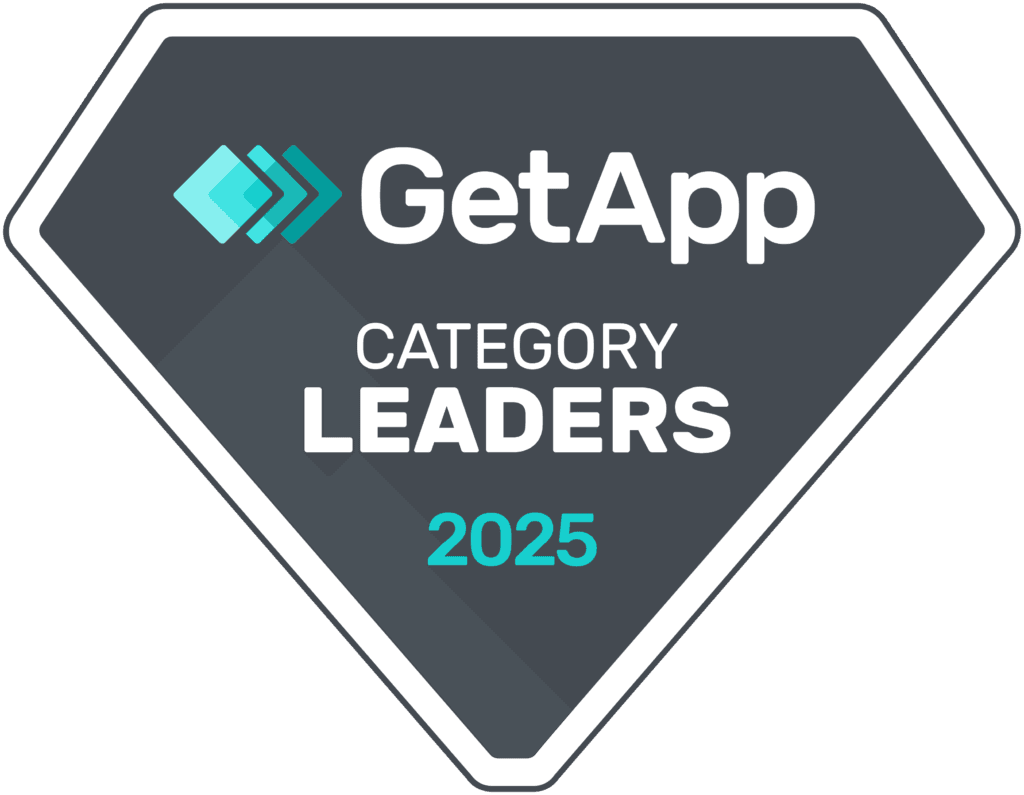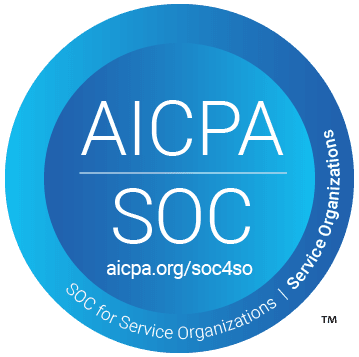Time to Upgrade!
If you've been waiting to make the shift from the older deprecated Rapidship Client, now is the time. The introduction of this functionality into the Client Portal brings the portal up to par with the feature set that your customers may have been accustomed to in the older product. Chat with your Client Success Specialist about making the switch so we can facilitate an easy transition for you and your customers!