This small but mighty release sees several bug fixes, UI improvements, and a merging of the permissions needed to see rates in the Client Portal, the old way destroyed in the fires of Mount Doom. We also wanted to take another look at the Visual Dispatch Board in the Operations App to show you some of the cool features you may have missed – let’s dive in.
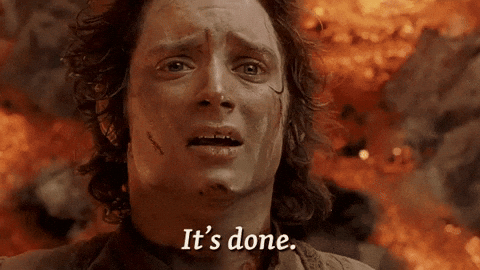
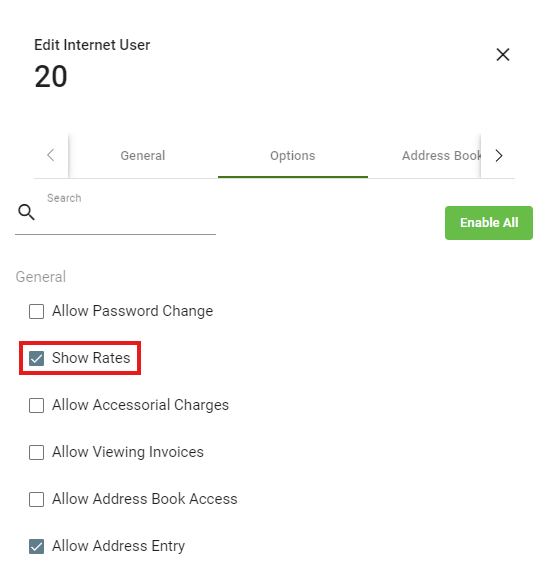
To address a much requested behavior change (we listened!), Global Options’ Total Charges permission and the Internet User Hide/Show Rates permissions have been merged. So, if an Internet User has the Show Rates permission enabled, they will now be able to see all rates within the Client Portal from this one permission – a simplified, more intuitive process.
From the Operations App, you can toggle this permission on/off for an Internet User under the Maintenance tab > Internet Users > [select the desired Internet User] > Options tab > Show Rates. To toggle the permission in the Classic Operations App, read our Knowledge Base guide.
Make the Visual Dispatch Board – your board. You can easily set columns to show/hide, removing those you don’t need and dragging the ones you do center stage. Six different layout options let you tailor your view to exactly what you want to see, including a classic “horizontal lines” view for industry veterans. Use the three-dot menu at the top right of the map to access the Change Layout and Edit Layout options.
See your dispatch activity on the big screen. If you have a large TV or monitor in your work area, you can click the Full Map button for the map to take up most of the screen real estate. From here, you can pull up pins for all your operations, letting you and your team see all your deliveries in one view – wow! Use the map icon at the top right of the map for Full Map Mode and click on the colored boxes at the bottom of the map to show or hide pins.
Working late? Save your corneas with a stylish dark mode. All bright elements on the map are swapped for a darker palette, while maintaining readability and color-coding. You can enable Dark Mode for just the Visual Dispatch map by clicking the sun/moon icon in the top right of the map, or the entire Operations App by clicking the three-dot menu on the sidebar > Toggle Dark Mode.
Juggling both On Demand and Routed Shipments? Want to see them both in the same view? You can easily swap between them right from the Visual Dispatch Board, letting you quickly review or edit Shipment orders for both, or reassign drivers from one to the other. Use the tabs at the bottom of the map, On Demand and Routed, to swap as needed.
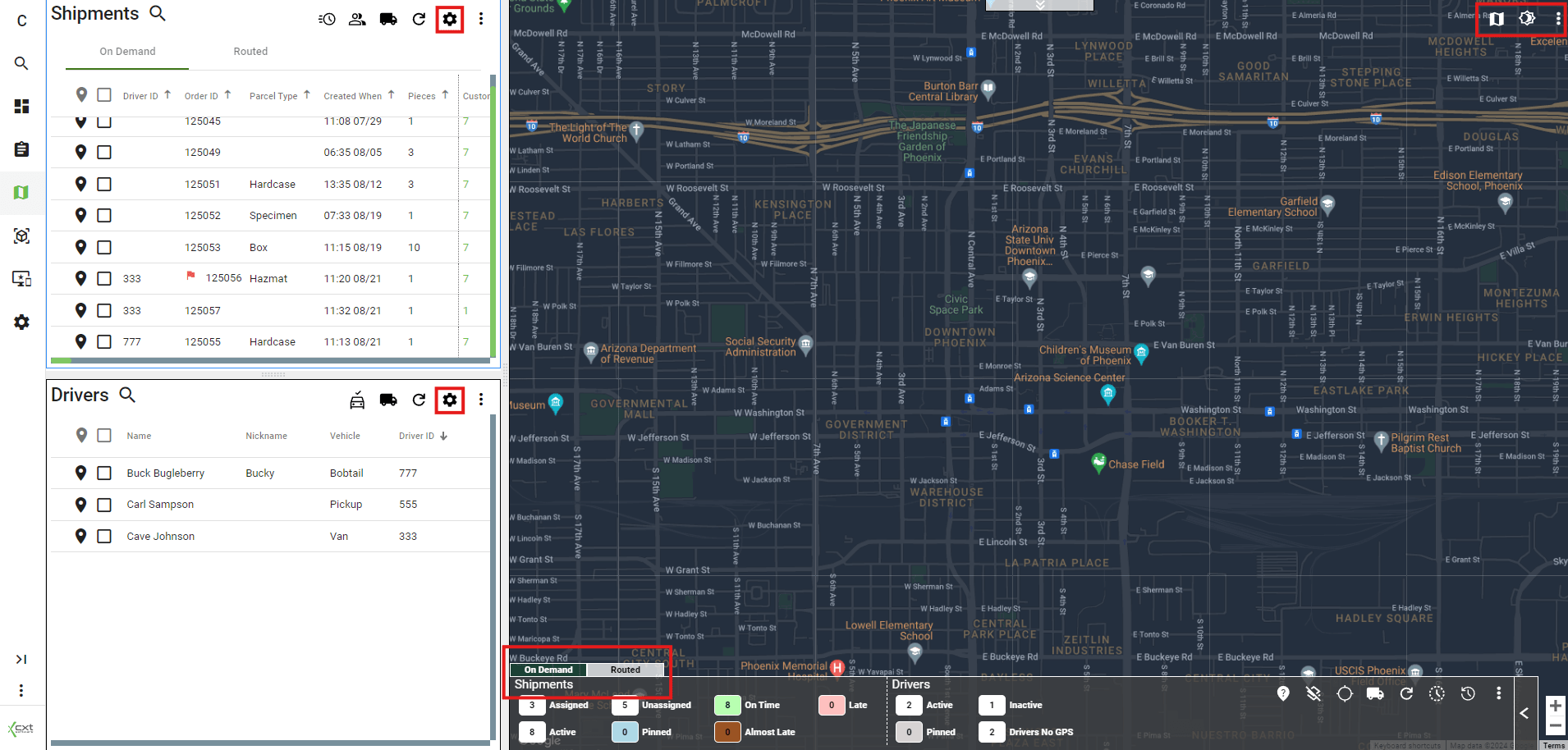
Ready to boost efficiency, cut costs, and simplify your day-to-day?
Pick a time that works for you, and let’s chat about your business goals.
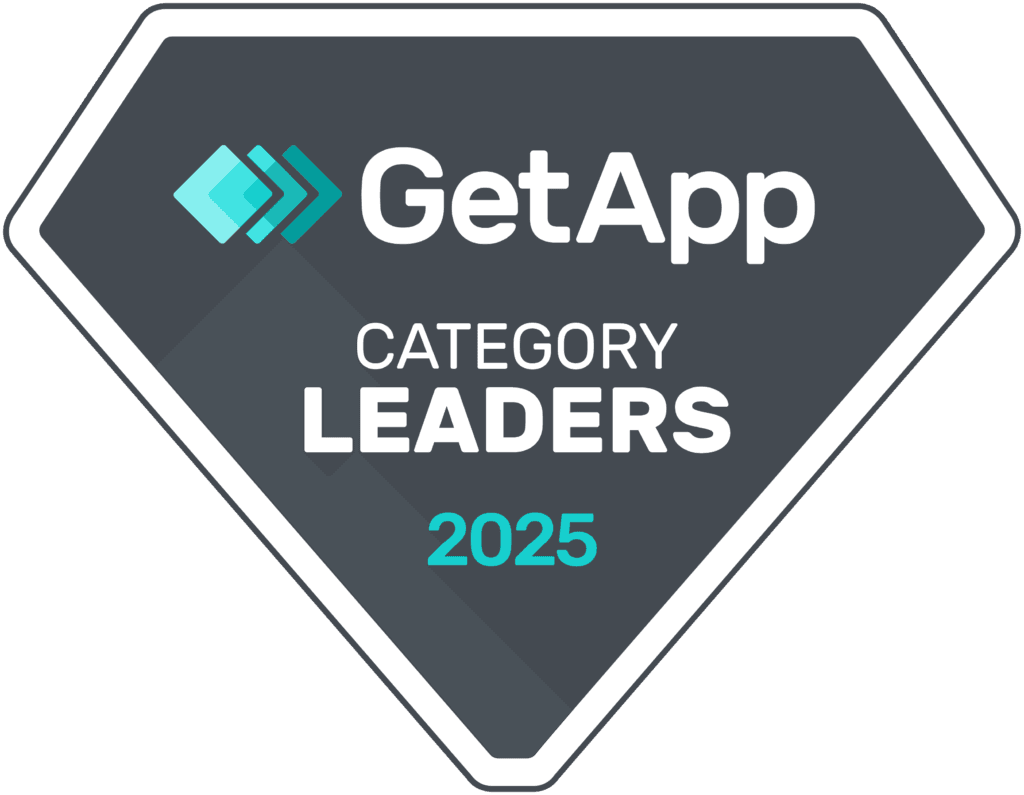

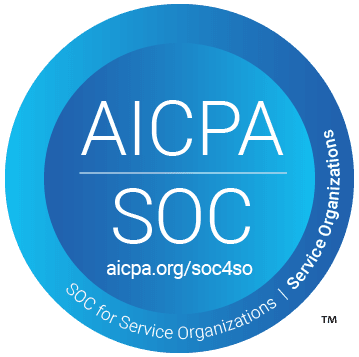
Thank you for opting in.