Admit it. You can hear it in your head now. “I’m sending out an SOS, I’m sending out an SOS…” 🆘
Whether you need to get an SOS out about weather delays or just want to announce a new feature, getting important and timely information in front of your clients doesn’t have to be a challenge.
With improvements coming to the Client Portal in our latest release, you have more control over how messages are shared with your clients and much more.
Welcome to 23.1!
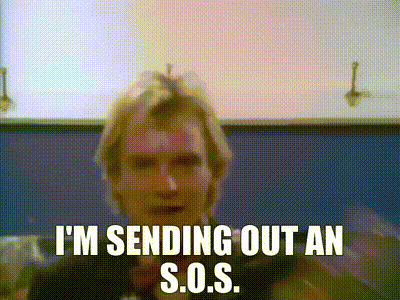
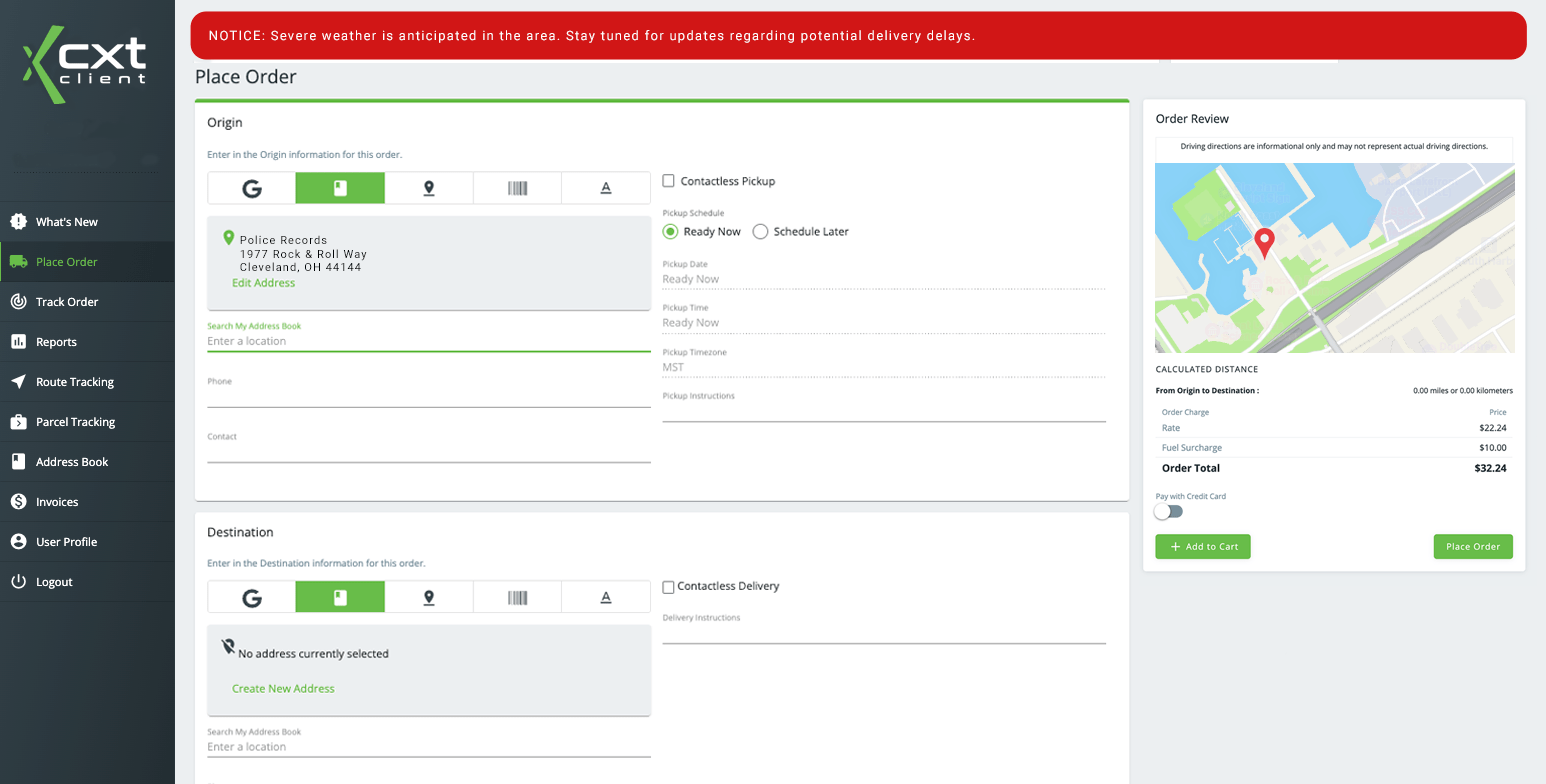
With enhancements to the Client Portal, carrier managers can distinguish the severity of broadcast messages displayed to users upon logging in. The messages are now color-coded to represent the respective message type.
If multiple broadcast messages are in a user’s queue, the messages would display with the most severe, the critical message, at the top upon entering the Client Portal.
Got a vital communication that clients need to be aware of such as an upcoming policy change or an adjustment to delivery hours? Broadcast messages can now be set to re-display whenever a client logs in to a new session and the user’s ability to close or dismiss the message can be disabled. 🚫
Last year our Product Teams introduced an enhanced parcel tracking feature that allowed users to search up to 500 parcels at a time and drill down detailed data for each parcel within the Client Portal.
In 23.1 we’ve made that data more usable for your clients with the addition of print, email, and export options from the parcel tracking page. Client Portal users can now easily share the tracking data within their organization or with their carriers, drivers, or consignees as needed. 🖨
Do the majority of your clients have fairly straightforward ordering? Make shipment creation easy with the option to flip between Basic and Detailed Ordering. You can default the “Place Order” page in the Client Portal as the Basic setting to help facilitate quicker shipment entry.
Are you – and your clients – taking full advantage of the Client Portal’s functionality? From order entry templates to customizable invoicing, you can simplify the shipment creation, invoice payment, tracking, and reporting process. Get a message over to the Client Success Team to learn more. 🗞
Check out some of the notable features and fixes in the latest release:
Enhancements to the Operations App Find Functionality
A new feature in the Operations App Find (Find Beta) allows users to Bulk Trigger Status Event SQL statements. Simply perform a search on the relevant dataset that you'd like to trigger the update for, click the new Bulk Trigger Status Event SQL button, and select the Status Event Type. The system will display a result of records affected.
CXT Software is the leading provider of last-mile, route, and on-demand shipment management technology for logistics needs throughout North America.
Ready to boost efficiency, cut costs, and simplify your day-to-day?
Pick a time that works for you, and let’s chat about your business goals.
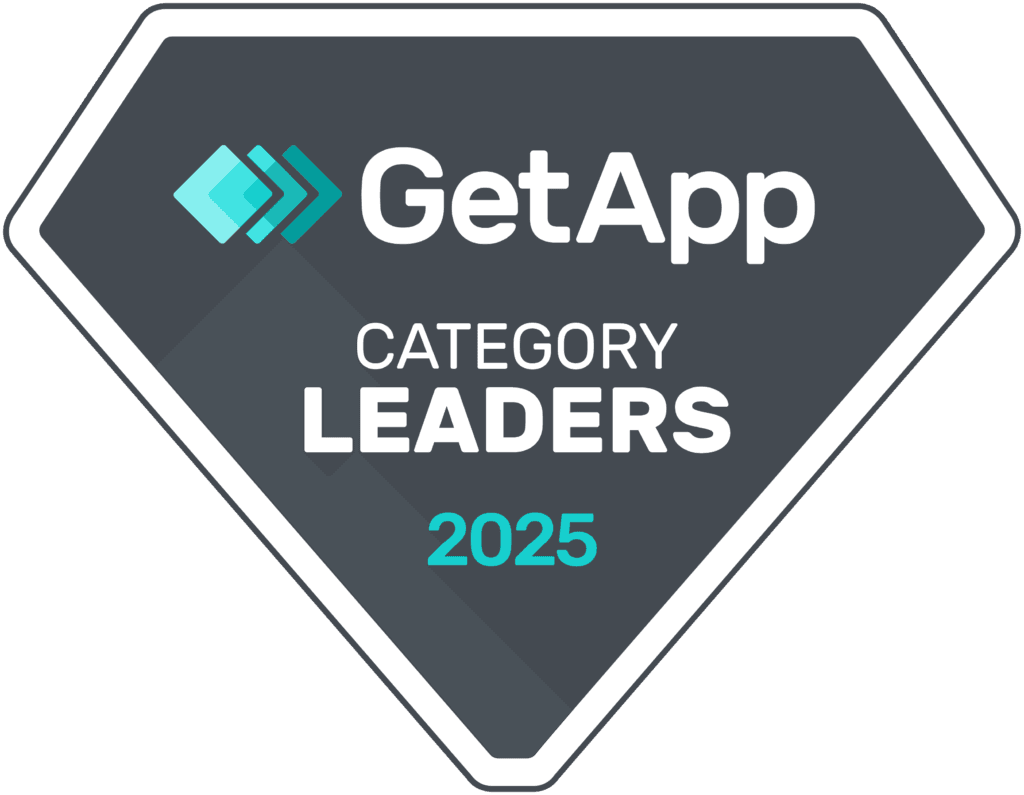

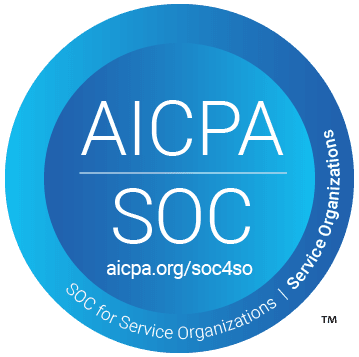
Thank you for opting in.